Introduction
Hello and welcome to Charlie’s Lessons for English teachers. There are a lot of great teaching tools out there, so it can be tough to decide which one is best for your classroom. I chose Quizizz but the real key is to use the best of both of these platforms to supercharge your classroom!
In this post, I will give you all of the help that you need to get set up on Kahoot! and Quizizz, as well as compare their pros and cons. So in this free teacher tool comparison – Kahoot or Quizizz go head to head.
Kahoot! and Quizizz are interactive digital quiz platforms with several handy functions to help with engaging your students. But they both have slightly different focuses that can have a big overall impact on your classes and lesson planning.
Here we will run through the key features and benefits of how to get started, make a quiz, interact with your quiz and connect with Google Classroom. So it is going to be a tough call but let’s find out – which is best? Kahoot! or Quizizz?
How To Get Started
As a teacher, both Kahoot! and Quizizz are easy to sign up for. For this comparison, we are selecting the free basic option for both sites, but there are more advanced paid-for options on both. Users who are new to these sites can get registered using the following steps:
Kahoot! & Quizizz:
- Click the homepage Sign Up option
- Select Teacher
- Select School, or what is the most appropriate option for you
- Use your details to complete the process, or select the Google sign up option
So, which tool is best, Kahoot! or Quizizz? Unfortunately at this point, there isn’t much of a difference. Both teaching platforms have very similar straightforward user interfaces that are easy to sign up to. So, it is one all for now.
How To Make A Quiz
The idea behind Kahoot! and Quizizz is to allow teachers to make their own virtual quizzes. But you can also rehash quiz ideas from other site users and produce reports on how they are received by your class. These websites do vary quite a bit in their approach to designing and processing your quiz. So, now, we are going to run through the two different options separately.
Kahoot!
- For an entirely new quiz, click on Create
- Create a new Kahoot!, rather than use one of the templates
- Think of a multiple-choice question and four answer options, or select a question from the Question Bank
- You can also select a true or false question, but none of the other premium quiz options
- You can then add an image or timed YouTube clip to your questions, but you cannot add PowerPoint slides without a Premium account
- Select the time option most suitable for your quiz – I normally like to select 30 – 60 seconds to allow students some processing time, but this can go up to 240 seconds
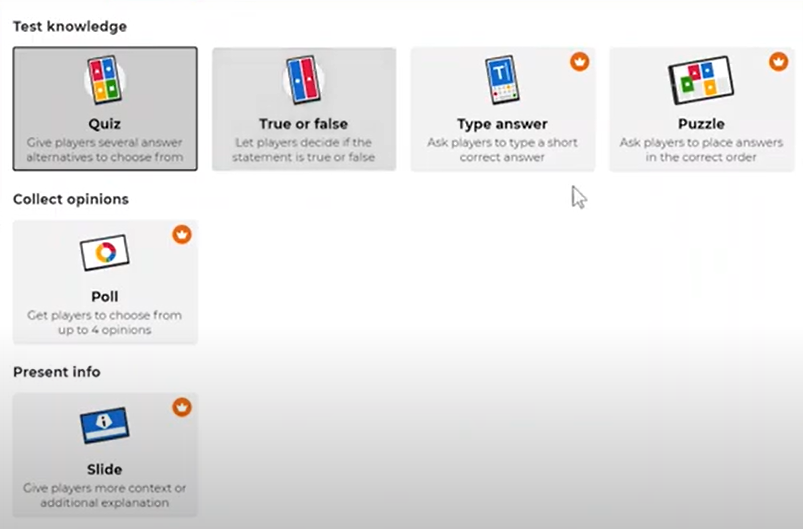
Quizizz
- To create a new quiz, you can select from all six different question style options, rather than just the two options on Kahoot!
- Here you also have more answer time limiting options, including a 15-minute option, which is not available in Kahoot!
- You can import a PowerPoint Presentation use the slides within your quiz, but not timed YouTube clips without a Premium account
- You can explore and import different quiz themes, as well as select a range of questions from entire quizzes using the Teleport function
Having now tried both platforms for creating a new quiz, I noticed that the Quizizz Teleport function is much more time-effective and an overall better method of incorporating new quiz questions. What I like about this is that it not only gives me similar question ideas that I can include, but I can also explore the entire quiz where the questions came from and select lots of them at once.
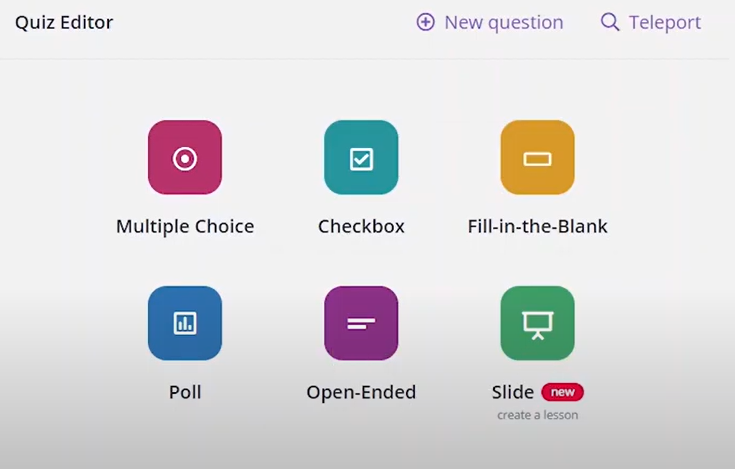
The Kahoot! Question Bank felt much more clunky, as it took up a lot more time to produce the same results from a separate page and then go back to my quiz. As a teacher, you probably don’t have time to be making your questions from scratch. So, Quizizz holds the upper hand here.
The In-Class Quiz Experience and Reports
Now that you have put your quiz together on both of these platforms, you can start using your digital classroom quizzes or select another pre-made quiz. You will then get a report allowing you to see just how successful your quiz was. Again, there are a few crucial steps that create a point of difference between Kahoot! and Quizizz.
For Kahoot! –
- Search for the quiz that you would like to play and select Play
- Either you can select Teach to play a live quiz there and then, or assign it for later on
- With the remote teach option I found that there isn’t much difference between a Classic or Team mode
- You can also select music that you want to listen to during the quiz and randomise the questions
- Click start and invite your students to join via their mobiles, tablets or laptops – you will see their names pop up at the bottom as they join
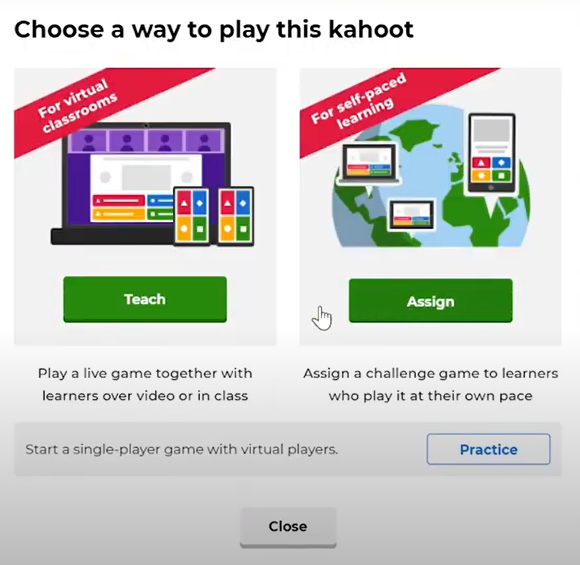
Once your class have completed the quiz, you can see your quiz results as an overall Summary, break it down by individual Players, or view it by Questions. But, the best thing about the Kahoot! report is that you can create an entirely new quiz using only the difficult questions and look at the individual students who need help in the future.
For Quizizz –
- Select the quiz that you would like to use
- Unlike earlier versions of Quizizz, can now select a live option or assign it as homework
- We would then normally pick the Instructor Paced version for a live in-class experience and select Continue
- With the remote teach option, again you can just click start for your students to join
With Quizizz, you can again see who did the best and who did the worst, in addition to what your class found were the most difficult questions, as well as the overall answer accuracy. There is also an overview option to view the most troublesome questions.
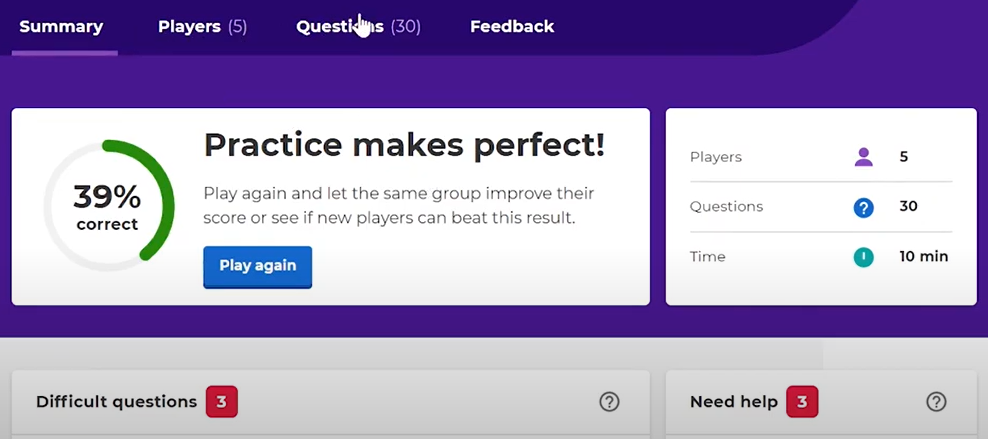
But, there is no Quizizz function to create a new quiz using just the questions that students struggled with the most. This Kahoot! function can really help you in building or planning your next quiz or your next lesson. So, Kahoot! can offer more powerful reports.
Connecting Kahoot! And Quizizz With Google Classroom
Now that we’ve seen what Kahoot! And Quizziz can offer us as teachers, let’s look at the final point. That is how we connect these two platforms with Google Classroom. To set these platforms up with Google Classroom, we’re going to create links to our quizzes so that our students can take part in their own time at home.
To set up our Kahoot! Google Classroom, we select our quiz of choice, select Play and then pick Assign rather than Teach. We find our preferred date options, timing options and whether or not we wish to randomise the questions and then select Create. Now we can select the Google Classroom associated with your classroom.
With Quizizz, the process is fairly similar – you can select your quiz, Assign Homework and select your Google Classroom.
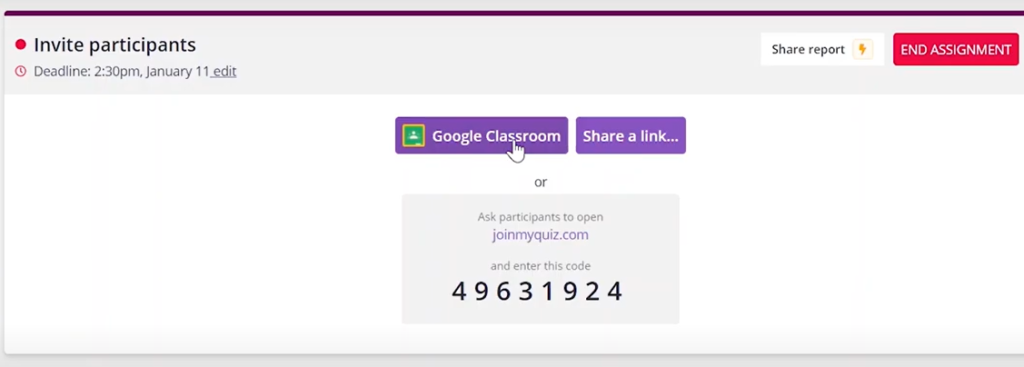
As the processes are so similar, there is no clearly defined winner and this is another tie for me.
And The Winner Is…
Getting set up on both of these learning platforms is pretty easy, so it was difficult to make a judgement call on that basis. Both user interfaces are nice and straightforward and they require a similar level of detail.
However, Quizizz certainly has much better functionality when it comes to incorporating new ideas for questions into your quiz. So if you want to challenge your students and keep them on their toes when it comes to assessments, this is really going to help. I really felt the difference in time that it took to get a good quiz set up and this is a big benefit.
But, for the purposes of lesson planning, the reporting ability of Kahoot! outweighs Quizziz. Teaching is a process and we all want our students to take away valuable feedback and ways to improve from each lesson. So, quickly creating quick reports quickly with integrated follow-up assessments is where Kahoot! stands out.
So going forward, while it is still a tough call, I choose Quizziz as my main platform for assessing my students. I want to make sure that we are all getting the most that we can out of each of my sessions, as this is the best way to encourage improvement. But, I can always create a Kahoot! account to supplement my quizzes with extra question ideas and get the best of both worlds.
You can keep up to date with all of my latest blog posts by following me on Facebook, Twitter, Instagram or TikTok.
But while you’re here, why not check out my handy Blooklet Tutorial for Teachers?
