How To Effortlessly Manage Your Classroom With ClassDojo
Hello and welcome back to Charlie’s Lessons. In this post, we’re going to look at ClassDojo for teachers.
ClassDojo is an online platform that connects teachers with students and parents to create classroom communities. I started using the platform about 12 years ago when I had a particularly difficult class, which made me realize that my classroom management skills were not up to scratch.
You know what it’s like when you have a class like that – you can’t sleep, you’re dreading that class every week, you try everything in the book and nothing works. But, creating an online community for my class completely transformed their behaviour and attitude to learning. So, now I am a ClassDojo mentor for my school.
In this ClassDojo teacher tutorial, we will run through the different ways that it can help you too. But please be aware that this platform can only form part of the solution to your class management problems.
How to use ClassDojo
Now let’s take a look at how we set up a ClassDojo class and get started with the avatars.
- Once you’ve got yourself set up with a ClassDojo account, we click on New class and choose a Class name to insert in the text box.
- Select a Grade and your Sharing points. I recommend selecting Share all points with parents – so that’s both positive and negative – because you want to give parents the whole picture.
- Select Create class.
- To Add students – you need to insert full names to ensure that the students connect to their parents.
- Once the student has been added they appear with their avatar.
For me, it’s really important that we allow the students to choose their own avatars at the beginning of the class. This way they will identify more with their characters and this will encourage them to engage more.
To change your student’s avatar, we go to Options, then Edit class and select the student whose avatar we’d like to change. Underneath the original egg-shaped avatar, we select Hatch Egg.
Finally, we can now click on the original avatar and we are presented with a series of monsters that we can let the student select from. There are also Critters, Valentines, Reading, Birthday Avatars and many more. Once your student has made their choice, you can select Save and the student’s avatar has now changed.
How to use ClassDojo reports
Before using ClassDojo for the first time with your students, you as the teacher need to decide what are the core Positive Points and the core Needs Work points. But remember that there should always be more Positive Points than Needs Work points as this platform is all about positive reinforcement for the students.
If I’m seeing some particularly negative behaviour from my students, I can add an individual Needs Work point in an attempt to focus their attention and help them to try to improve on that particular area.
With Positive Points, I can include some points that focus on a particular kind of behaviour that I want to promote in my class. Or, as an English language teacher, I can focus on the target language I’d like the students to develop and reward them for it with positive points.
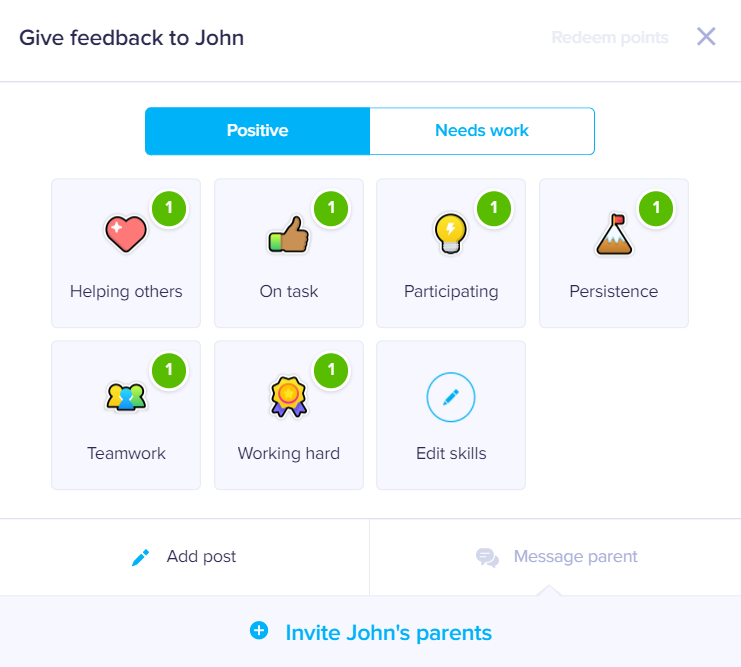
ClassDojo reports a few months in
Once you’ve been using ClassDojo for a few months you can begin to see how the points are being shared between the class. This way you can identify any problems with any particular student or with the group. This is especially useful when you have a parent’s evening, meeting or tutorial as it really can help you to break down exactly what is going wrong and what is going right.
The Class Story and School Story function
I use the Class Story and School Story features to create a feeling of community between students, parents and teachers. For the Class Story, I encourage teachers to upload photos, videos, or anything else from class that gives the parents at home a feeling of what’s happening. I also use the School Story to inform parents about any updates within the school, or any important news that the parents need to know about.
One of the really positive effects that we’ve experienced from teachers uploading photos, videos, or students’ work onto the Class Story is that it keeps the parents interested. But, it also creates an extra bit of motivation for the students, as they know that their work is being displayed to their mum and dad, as well as the other parents in the class. So, students understand that their actions inside school do have an impact on what happens outside of school.
Avatar competition tables
Finally, let’s look at the fun avatar competition tables that I set up for my students based on their interests.
I based my first option on the FIFA game that’s so popular with my students – the objective here is can you get Ronaldo or Messi. There are various levels and points totals that students have to reach to move up a level. Once they reach each level, I change the avatar to another FIFA card and the top tiers are the most sought-after options.
Alternatively, a lot of teachers use karate belts, so each student moves forward to an avatar that holds a higher level belt. Feel free to adopt any of these ideas for what you feel will best suit your class. The underlying dynamic is that the students start with a low number and progress to a higher number to compete for the top spot.
Get all these tables right here;
[sdm_download id=”576″ fancy=”1″]
[sdm_download id=”578″ fancy=”1″]
My final thoughts on ClassDojo
Thanks for reading. I hope that this post will help you if you do have problems with classroom management. Let me know your thoughts in the comments below.
You can also keep up to date with all of my latest blog posts by following me on Facebook, Twitter, Instagram or TikTok.
