Do you prefer Zoom or Google Meet? I have been teaching English online for nearly two years now and I have been switching between both platforms. I have used them both for private classes, one-to-ones and group classes. So I am going to tell you which free version is best and why.
There are paid versions that include a lot of additional features for both of these platforms, but that’s for another blog post. We will start with a comparison of the basic free features and then look into all of the features that I like and dislike.
So, to begin with, let’s take a look at the basics of Google Meet vs Zoom for teachers. This includes the limits on the number of participants you can have in your class or video call, time limits that the platforms have in place for individual courses and how safe these calls are for you as teachers and students.
The Basics Breakdown
1. Participants
The limitation for participants on Google Meet and Zoom is 100. Now, that is not normally going to be a concern for us as teachers, as when would we ever have 100 students in our class? The maximum number is usually 10-12, so this isn’t much of a consideration.
2. Time Limits
The time limits on individual classes or one-to-ones for Google Meet and Zoom are unlimited. So, if you have got a class that you love then it never has to end. There are however time limits on group calls for Zoom with three participants or more. That may for example be one teacher and two students. For Google Meet this is set to one hour.
3. Privacy & Safety Considerations
In terms of safety, Zoom provides students with a Meeting ID and a password. Once those details have been entered, the teacher can enable a waiting room on the Zoom website. The teacher can then either accept or remove a student from the waiting room. Students must use their real names when entering a call to ensure that the correct person is let in.
With Google Meet, there is no Meeting ID and password – only a Meeting ID that is connected via a link. So you can either give students the code or the link. But when a person enters the Google Meet, the teacher can still admit or remove the person if they are not a student.
Conclusion On The Basics
So, if we compare the basic functionalities on both of these platforms, Google Meet has a slight advantage in the fact that the group calls are limited to an hour. That is twenty minutes longer than Zoom’s equivalent.
You can restart the call again on Zoom, but this isn’t ideal for teachers who are in the middle of a class activity. Or, if you plan ahead, you can ensure that your class is sectioned into a 40-minute slot and schedule another class for immediately afterwards. So, it isn’t a huge differentiation.
If you’d like to learn more about Google Meet, then check out my tutorial right here.
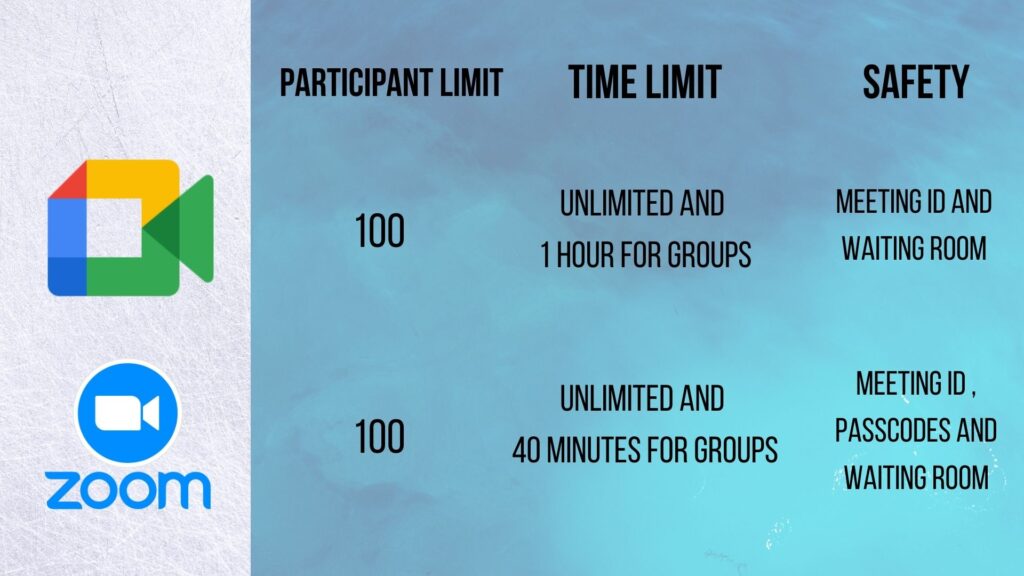
Teaching Online With Zoom & Google Meet
So, now that we have looked over the basics on Zoom and Google Meet, let’s take a more detailed look at teaching online with both of them.
Before you continue, if you’re planning on teaching online then check out my post here on how the basics.
1. The Whiteboard vs The Jamboard
With Zoom, the whiteboard is built into the program. So, to get it started all that you need to do is go to the share button and choose the whiteboard. This will then enable you to share the whiteboard with all of your participants and they can view what you are drawing or writing.
On Google Meet, You will need to share a link to a Jamboard, which is Google’s answer to the whiteboard. The Jamboard is a great feature. However, the only reason that I am not a fan of this is that you do need to provide a link to the students and they need to leave Google Meet to access it.
With the Zoom whiteboard, you can open it within the meeting so your students do not have to find their way to it. They can simply see everything that is happening straight in front of them. Apart from this, the functionality of the whiteboard and the Jamboard are very similar. The only discernable advantage is the seamless integration of Zoom’s whiteboard.
2. Breakout Rooms
The second key feature for remote teaching is breakout rooms. These are particularly useful for group classes. But with Zoom’s free version, you do have access to breakouts, whereas with Google Meet you do not.
The paid version of Google Meet does give you access, but in this blog, we are only comparing the free versions. So, in this scenario Zoom’s free breakout rooms are a big bonus. If you haven’t used a breakout room before, check out this link to my other handy blog on breakout rooms and activities.
3. The Chat Functions
The next function that we will focus on is the chat function. When you are teaching digitally this can be an invaluable tool. For Zoom, what I love about the chat function is that you can write to individual students and the group as a whole.
This can be very useful for setting up certain activities whereby you wish to give more information to one student than the entire group. Students can also message you the teacher directly and privately. Additionally, where there is an activity where students need to send their answers to us individually then it allows them to do so.
By contrast, with Google Meet, you can only send chat messages to the group as a whole and there is no option to send individual chat messages. So, in my opinion, the chat function in Zoom is more advanced and well-suited to teaching activities.
4. Student Accessibility
Now we will look at how we can generate links or access codes for our students.
a) Logging In
The best experience for Zoom can be gained by downloading the application from their website. However, for Google Meet, you can access the meeting within the browser. So there is no need to download an app. If your students struggle with technology, the latter is likely to be the best option for them.
b) Joining A Meeting
To join a meeting on Zoom, we enter via the website and create a meeting. Then we can copy our invitation and send a link to the meeting. This also provides us with a Meeting ID and a passcode. I usually copy the entire text and send it out via email to my students individually.
One of the benefits of using Google Meet however is that we can create our meeting via the Google Calendar first. This gives us the option to create a Google Meet meeting by default. We can then send a link to the Google Meet by adding the students’ email addresses to the calendar event.
For me, I find this process is much faster when compared with the Zoom meeting process. On Zoom, you can add your meetings to the Google Calendar, but this doesn’t send invitations to our students.
c) Staggered Joining Times
In both Zoom and Google Meet, once we have started the meeting there is an option to invite a participant to the meeting. But, generally, I do prefer to have my students join the class at the same time.
d) Captions
The free version of Google Meet offers captions, which for any Teaching English As A Foreign Language teacher is going to be extremely useful. It is also very useful for students as it gives them extra input if they are having difficulty following the class. The captions provide students with subtitles of what we are saying, or what another audio input is saying such as a video or podcast. Unfortunately, Zoom does not currently offer captions.
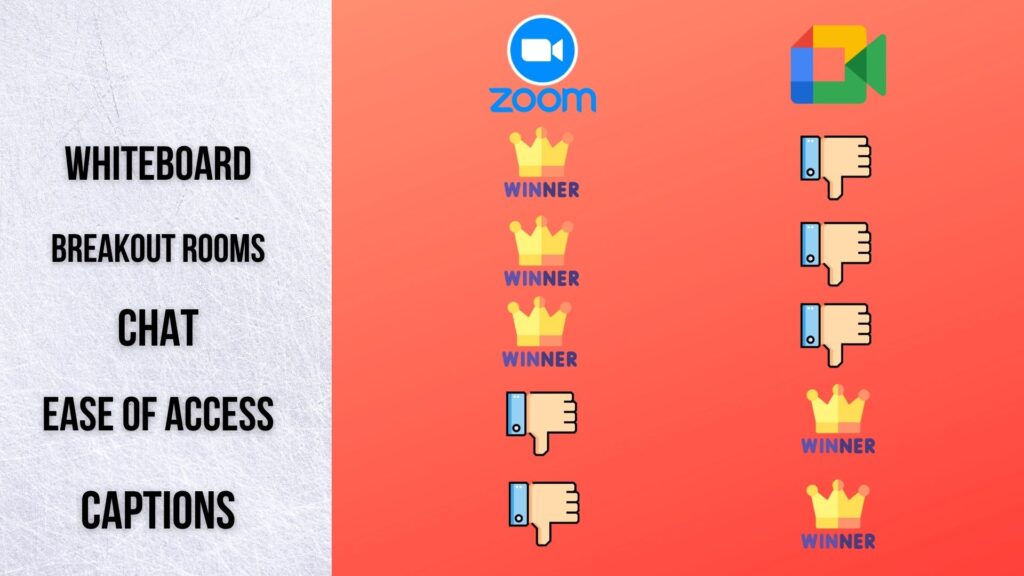
And The Winner Is…
Zoom’s whiteboard, breakout rooms and chat function are all real plusses for teaching remotely. Google Meet does not offer any of these features as free to the same standard. Google Meet does however have captions and better ease of access.
But, overall, I would say that Zoom has to be… the winner! After two years of using both of these tools, I am sticking with Zoom for the remainder of the academic year and I am going to be recommending this to my colleagues.
Thanks for reading my blog. I hope that this helps you to make a decision going forward on what the best platform is for your classroom. If you like what you read please subscribe and remember to share!
