Hello, welcome to my channel, Charlie’s lessons, and in this post, we’re taking a look at Zoom’s new update, which includes a new broadcast audio feature when you’re using breakout rooms. This feature came out a few months ago, but it’s got great potential for the English language classroom online.
How we managed before
Before this option existed, the only way to communicate with students when they were in their breakout rooms was by going in individually into the rooms and speaking to the students directly. Recently, they did include a broadcast message, so a text message like a chat that you could send to all students, but this new audio feature is one I really like.
This is not the only update that Zoom has made this year. I wrote another post back in May about Zoom’s new time limit on one-to-one meetings. If you haven’t checked it out yet, the link is right here.
How to find the new feature
To find this new feature, you have to open your Zoom program and click on the profile picture and look for “check for updates.” The program will begin to search for updates and will update to the latest version, which includes this new broadcast audio feature. If this is the first time you’re using Zoom, all you need to do is go to the Zoom website and download the program for the first time. The program you download from the website will include the latest update.
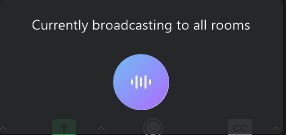
So, once you’ve got the latest update of Zoom installed, you can start a meeting and set up your breakout rooms. Once you’ve got your Zoom breakout room set up, all you need to do is press the “B” button, holding it down, and speaking will broadcast your voice to all the students in all the breakout rooms.
This new audio feature is perfect for when you’re using breakout rooms. If you do use breakout rooms in your class, then why don’t you go check out my teaching ideas for breakout rooms right here.
Some practical ideas for use in class
So, there are a couple of ways I’ve been using this recently in my classroom. The first way has been just simply to let students know about how much time they have left with a certain activity. Before this feature existed, I’d have to go into each student’s individual breakout room and let them know how much time they had left, or alternatively, choose to close their breakout rooms, which would give the students normally anywhere around a minute to finish up their activity.
The second way I’ve been using it recently is if I’ve got my students collaborating on an activity using a platform like Padlet, and I want to give them some group feedback, not individual feedback. I can use the broadcast voice option to speak to all the students.
The third and final way I’ll be using this feature recently is if I’ve created my breakout rooms and I want to reassign some students, so I want to move some students out of one breakout room to another. Using the broadcast voice option, I can then inform the students of the changes I’m going to make before I make them. This way, the students can get prepared to move from one breakout room to another.
There have been a lot of updates this year, and one of them has been Zoom’s new whiteboard feature. I wrote a post right here about how to use Zoom’s new whiteboard and some ideas on how to use it in the classroom.
Thank you for reading up on one of Zoom’s new updates this year, and there’s been a lot.
